1. Open Gmail
2. Click the hamburger menu in the top left.
3. Click “Settings” in the bottom left.
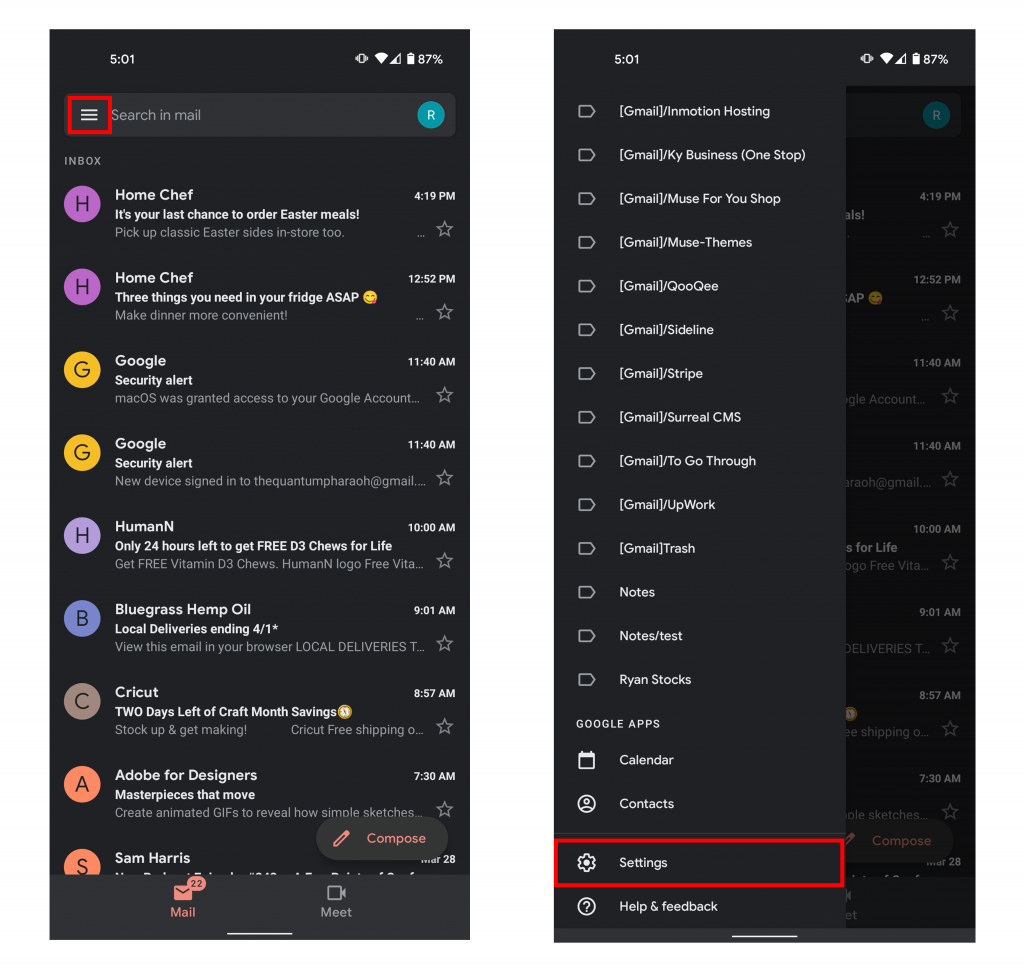
4. Click “Add account“
5. Click “Other“
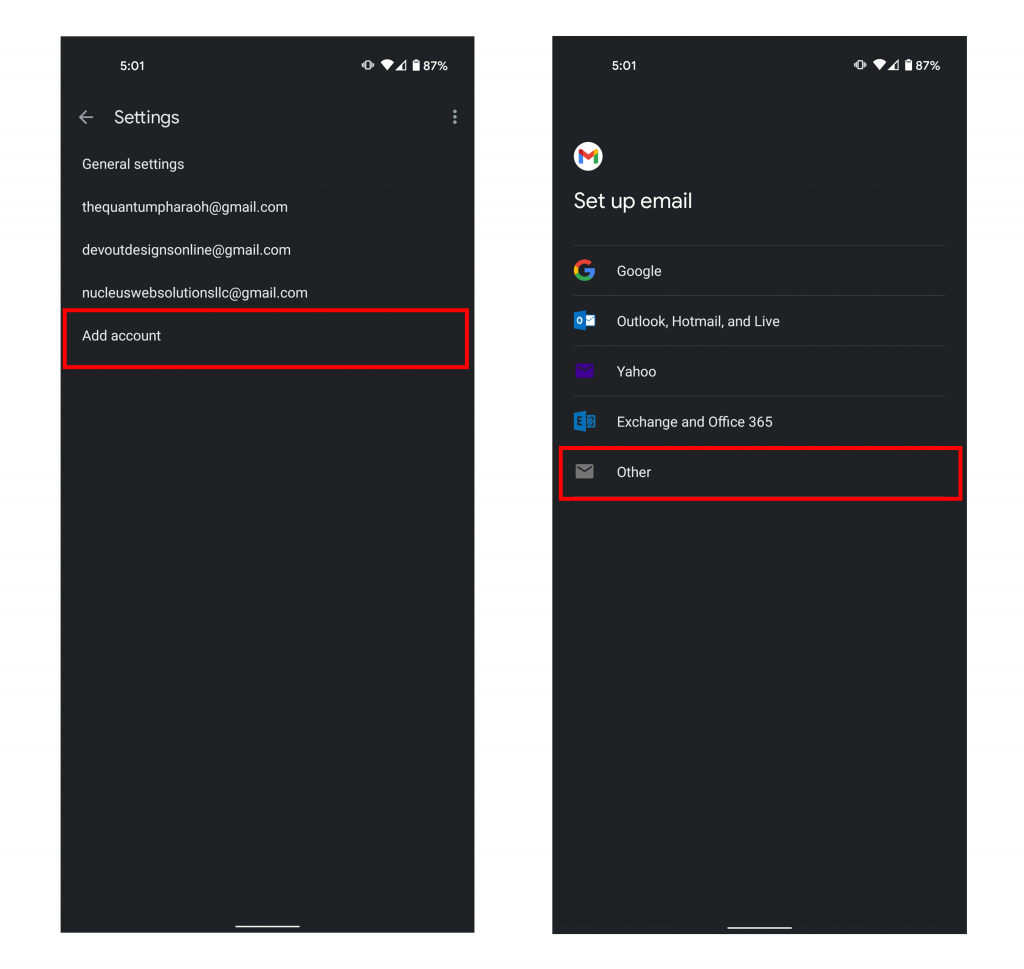
6. Type your email address under “Enter your email“.
7. Click the “Manual Setup” button.
8. On the next page under “What type of account is this?” click “Personal (IMAP)“
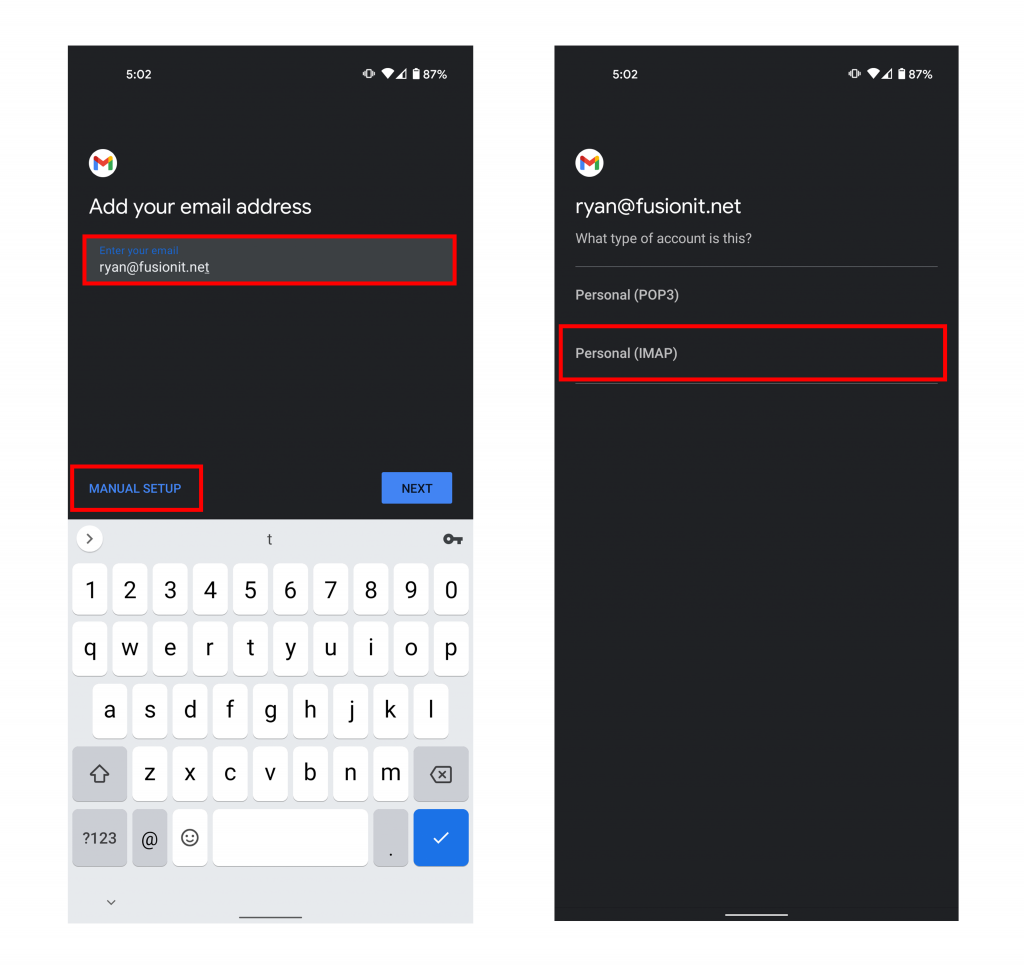
9. Type your password given to you by Fusion-Dev and hit “Next“.
10. Type the following incoming server under “Server” : mail.yourdomain.com and hit “Next“. *Note : be sure to use your own domain for this field. For example if your domain is apple.com then you would use “mail.apple.com” as your server address. Make sure “mail” is at the beginning.
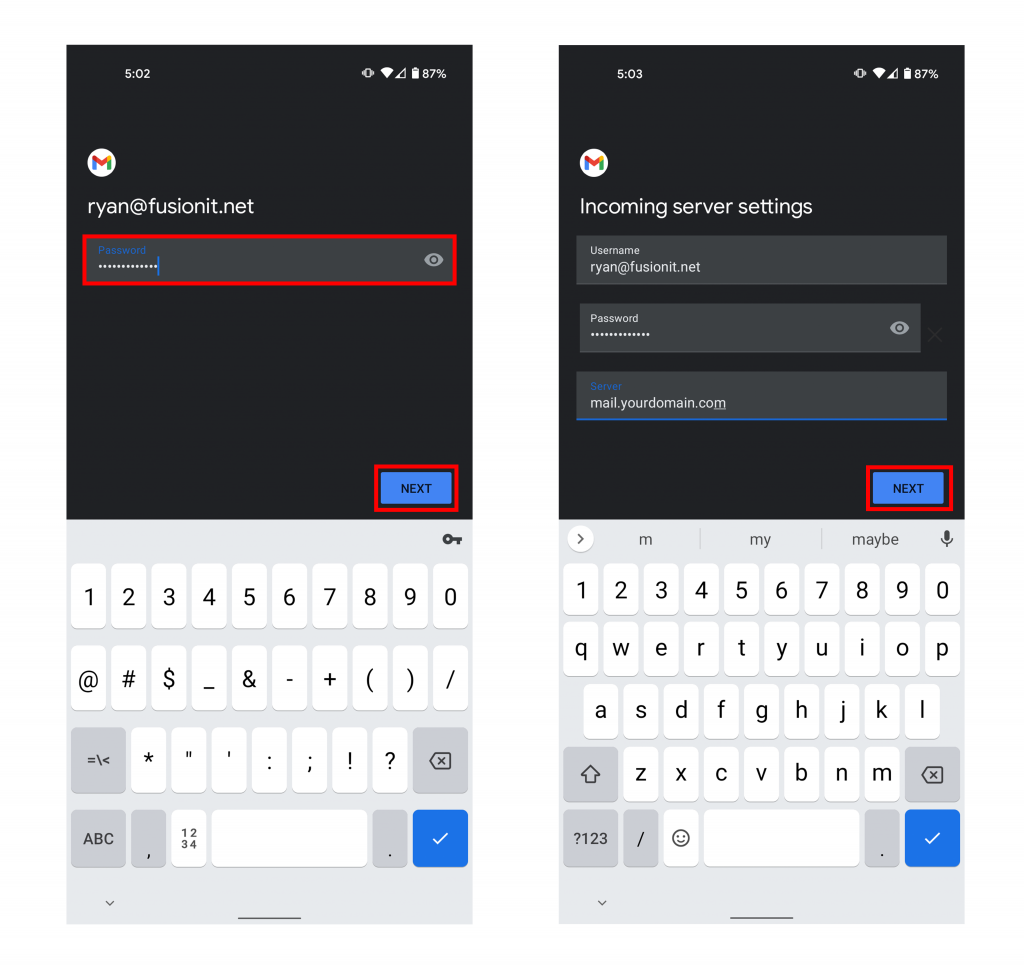
11. On the next page make sure “Require signin” is checked.
12. Type the following outgoing server under “SMTP server” : mail.yourdomain.com and hit “Next”. *Note : be sure to use your own domain for this field. For example if your domain is apple.com then you would use “mail.apple.com” as your server address. Make sure “mail” is at the beginning.
13. Choose your account options and click “Next“.
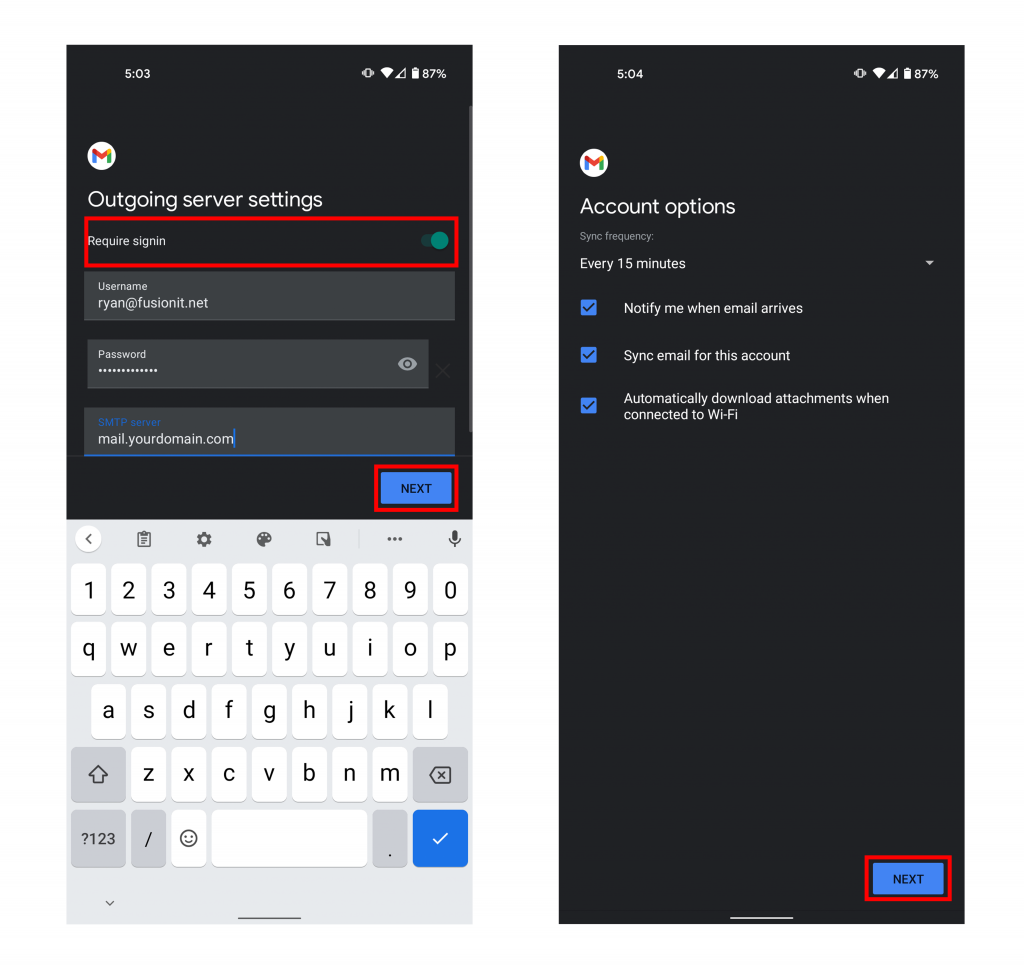
14. Under “Account name” choose an account name like “My Work Email“.
15. Put your first and last name under the field “Your name” and click “Next“.
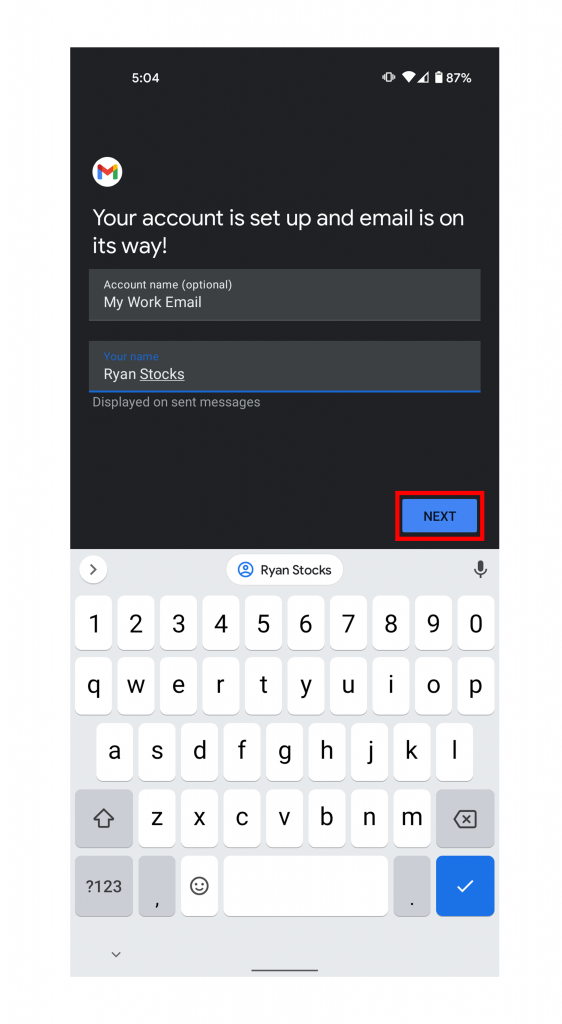
Congratulations, your email should now be set up on your Gmail mobile app!