- Open Apple Mail
- Click : Mail > Accounts at the top-left of the screen.
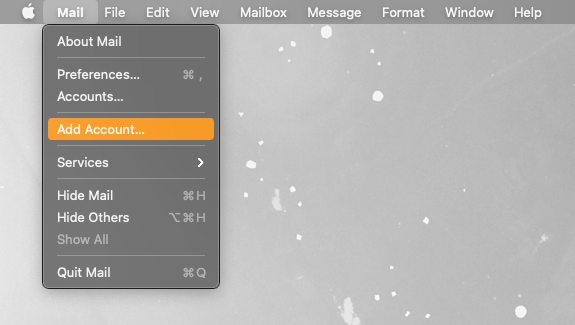
3. Click “Add Other Account” at the bottom.
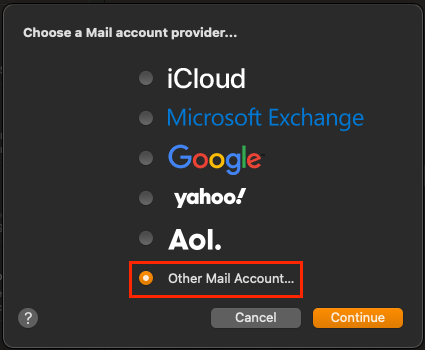
4. Fill out the “Add a Mail account” form with the following credentials :
Name – Your first and last name.
Email Address – Your email address.
Password – Use the password given to you by Fusion-Dev.
5. Click “Sign In“

6. You will get an error stating “Unable to verify account name or password“. This is normal just fill out the subsequent form with the following credentials :
Email Address – Your email address.
Username – Your email address (Or leave it blank)
Password – Use the password given to you by Fusion-Dev.
Account Type – IMAP
Incoming Mail Server – mail.yourdomain.com (be sure to use your own domain for this field. For example if your domain is apple.com then you would use “mail.apple.com” as your server address. Make sure “mail” is at the beginning.
Outgoing Mail Server – mail.yourdomain.com (Same as above)
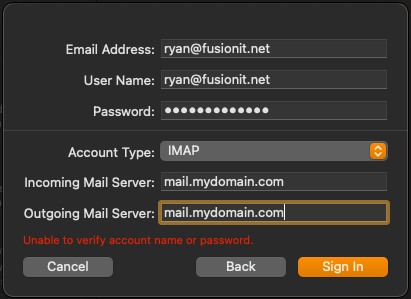
7. Click “Sign In“
8. Select your options for this account.
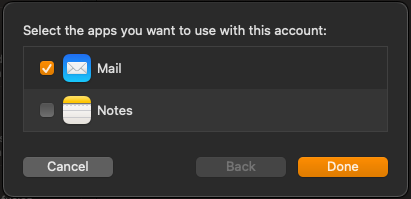
9. Click “Done“
Congratulations, your email should now be set up on Apple Mail!